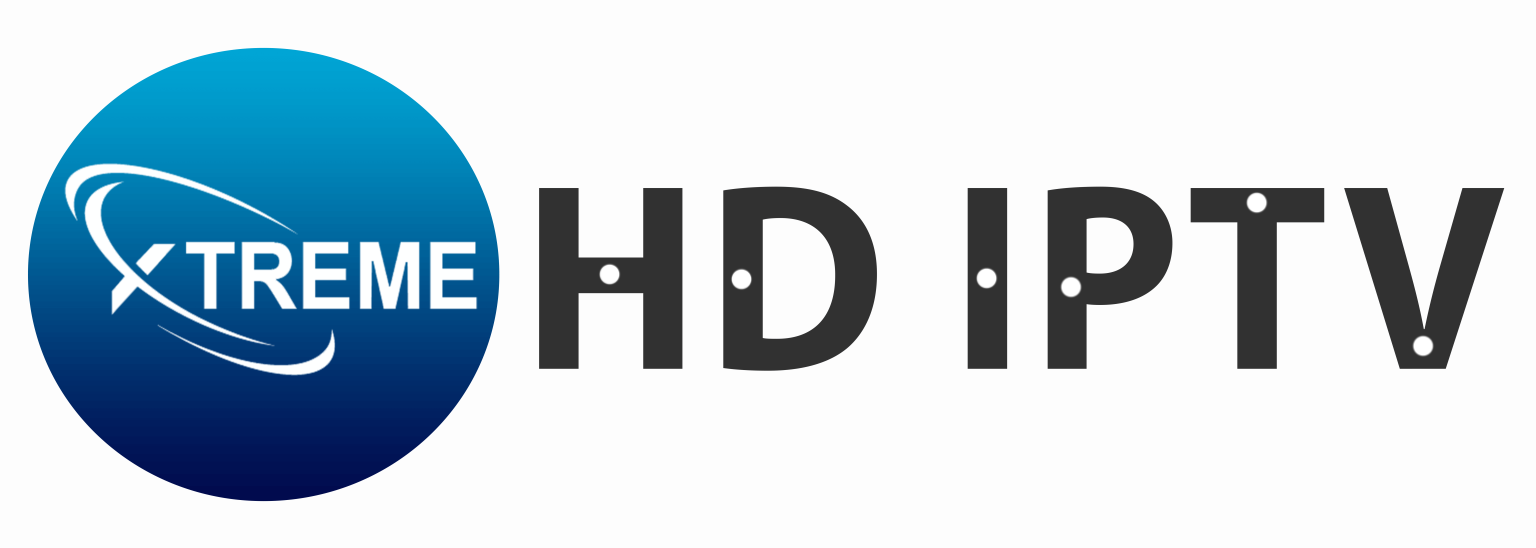If you want to enjoy high-quality streaming with Xtreme HD IPTV on your Amazon Firestick, this guide will walk you through every step. Whether you’re a beginner or a seasoned Firestick user, you’ll be set up and streaming in no time.
🔧 What You’ll Need
- Amazon Firestick (any generation)
- A stable internet connection
- Xtreme HD IPTV subscription or trial credentials
📝 Step 1: Prepare Your Firestick
Before installing Xtreme HD IPTV, you need to allow apps from unknown sources.
- Turn on your Firestick and go to Settings.
- Navigate to My Fire TV or Device.
- Select Developer Options.
- Turn on Apps from Unknown Sources.
📥 Step 2: Install the Downloader App
The Downloader app allows you to download APK files directly to your Firestick.
- Go to the Home Screen and select the Search (🔍) icon.
- Type Downloader and select the app from the list.
- Click Download or Get to install it.
🌐 Step 3: Download the Xtreme HD IPTV App
- Open the Downloader app.
- In the URL field, type the official APK link provided by Xtreme HD IPTV (e.g.,
https://xtremehdiptv.org/app.apk) and click Go. - Wait for the app to download.
- Once downloaded, you’ll be prompted to install the app. Click Install.
✅ Step 4: Launch and Set Up Xtreme HD IPTV
- After installation, click Open.
- Enter your Xtreme HD IPTV login details (provided via email or during sign-up).
- Start streaming live TV, movies, and more in HD!
📌 Optional: Move the App to the Home Screen
- Press and hold the Home button on your remote.
- Choose Apps.
- Highlight Xtreme HD IPTV, press the Menu (☰) button, and select Move to Front.
🛠 Troubleshooting Tips
- If the app doesn’t load, restart your Firestick.
- Make sure your internet connection is stable.
- Double-check your login credentials.
🧑💻 Need Help?
If you face any issues during installation or setup, feel free to contact our support team via the Contact Us page.
Enjoy smooth, high-definition streaming with Xtreme HD IPTV on Firestick!